Read news in bilingual mode on E-ink Android tablet
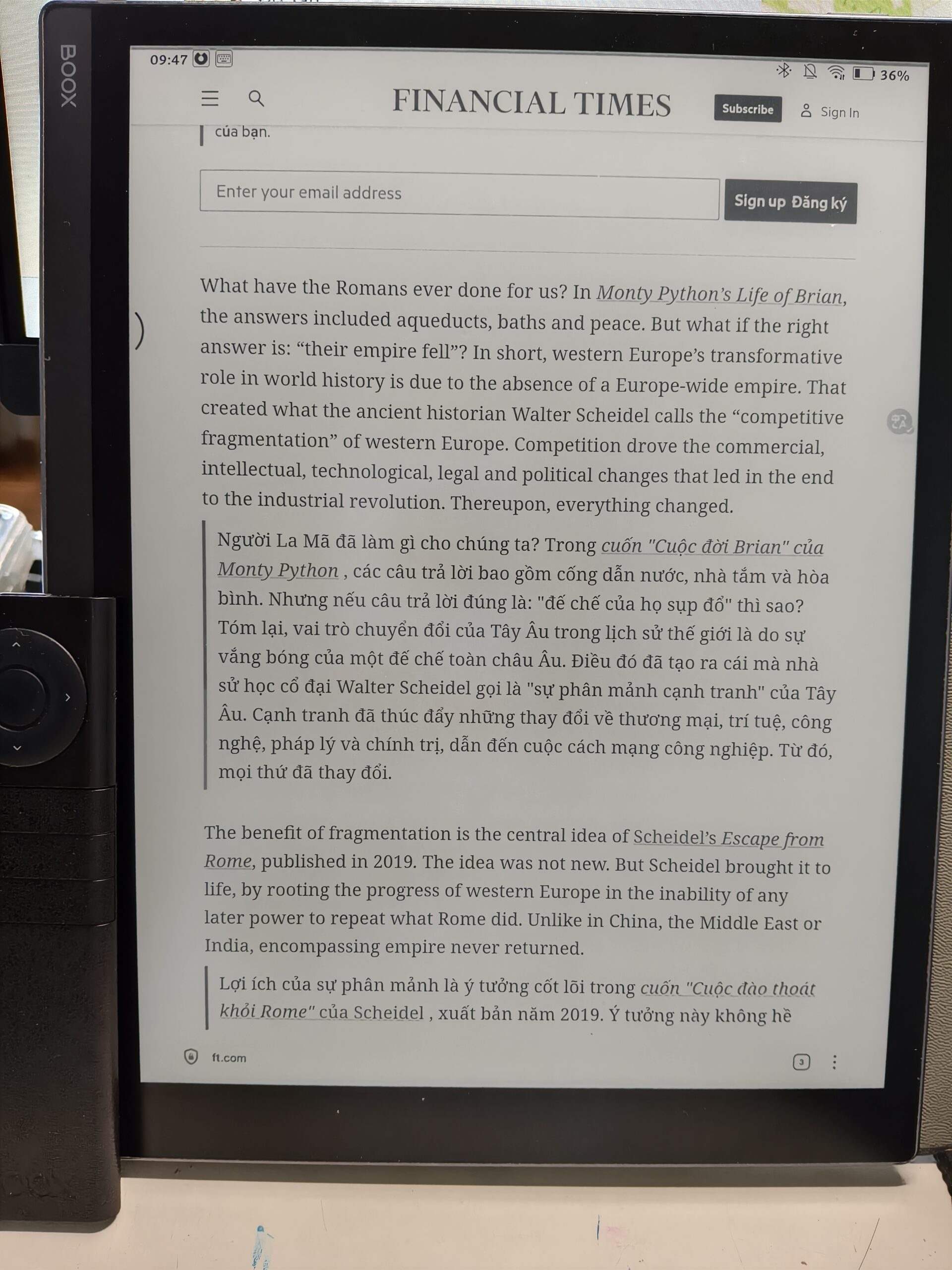
To be honest, I’m obsessed with E-ink devices. I tried quite a lot of e-ink devices and now my EDC is Boox Note X3 Pro. It has 10.3″ screen, 300 dpi. It’s built beautifully, thin and quite light. I mostly use it for reading manga and news, sometimes for notes. I was a long time Kindle user. I still have an Oasis 2 for leisure reading. However, in term of customization, Android device is king.
Today I will talk about my set up for reading news in biligual mode on my Note X3 Pro. It can be applied to any Android or PC devices.
Contents
Browser
I’m using Quetta browser. It has the same Chrominum core with Chrome and Edge. Quetta has ads blocker by default and, the most important reason, we can install Chrome extensions on it.
Chrome extensions
Bypass Paywalls
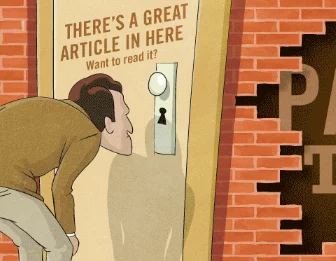
The first and most important extension is Bypass Paywalls. I use this extension to read ft.com without paying for the subscription. Full instruction here: magnolia1234/bypass-paywalls-chrome-clean. I downloaded the crx file then installed it on Quetta in my Note X3 Pro. There’re some minor problems:
- Sometimes it does not work. I download different versions and try one by one. The android custom crx file failed most of the time.
- The extension will be disabled automatically when the device is shut down. Therefore, everytime I turn on the device to read news, I have to re-enable it. I have not find any work around. In the extension readme, it said that “Quetta Browser may disable the extension on update (of host permissions): re-enable it or install the android-custom crx-file.“. However, the custom crx does not work on my devices.
Immersive translate
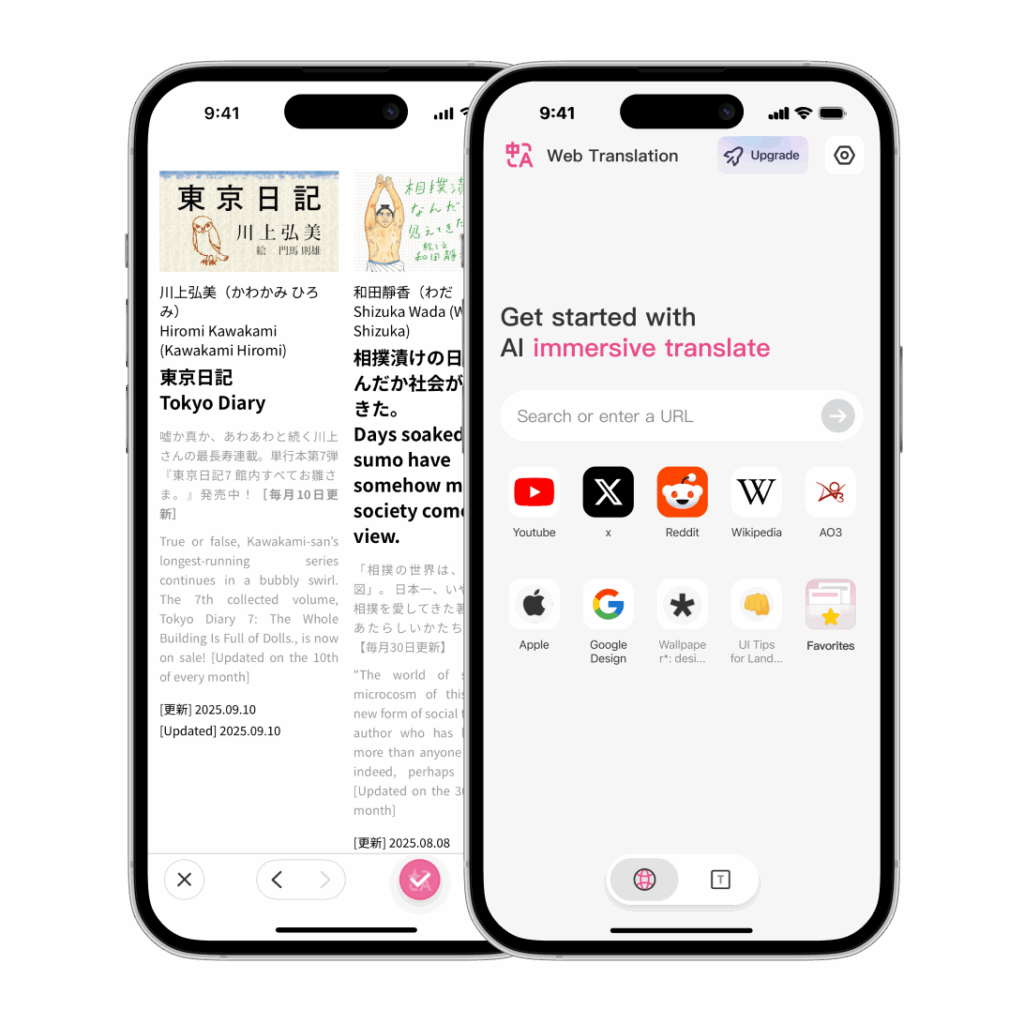
ft.com has many well-written articles. However, sometimes it’s hard to fully understand because the authors use quite a lot of uncommon words. Having translated content along side with the original text will be convenient. After searching around, I found the extension Immersive translate which works very well. I just use Google Translate so the free version is good enough for me. I can also customize how the translated content will be displayed. Very nice.
Shortkeys
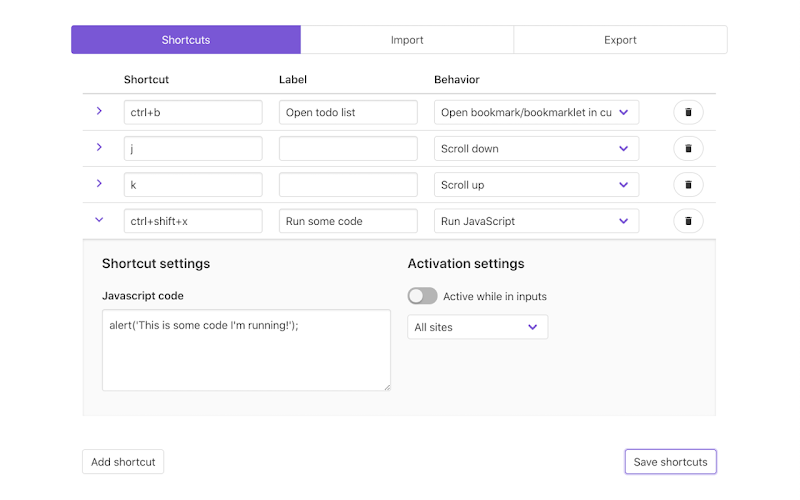
Next extension is Shortkeys. I’m using Boox remote to read books and manga in lazy (leisure) way. The biggest drawback of Quetta comparing to EinkBro browser is lacking of support for scrolling up/down using physical buttons. In other Boox devices which have physical buttons, Boox allows us to customize the behavior of the buttons. It’s really convenient. However, my Note X3 Pro does not have the physical buttons. After trying several extensions, Shortkeys is the best right now. You can check the documentation here: How To Use Shortkeys · crittermike/shortkeys Wiki.
The configuration is simple. I map the left key to Scroll up more, right key to Scroll down more. I tried to map them to Page up and Page down but the scrolling distance is too far so that some lines are missing between the previous and next page.
I love how the scrolling is handled by this extension. There’s no animation, just up and down. It suites the e-ink devices really well.
Custom CSS by Denis
The last extension is Custom CSS by Denis. This one is optional. I just use it to change the background of ft.com from light yellow to white so that the text will be a little bit crispier on my Note X3 Pro.
Conclusion
After customizing, the reading experience on my Note X3 Pro is up another level. It helps me a lot in both collecting information and learning English. Also, the child in me is satisfied after tweaking the device around and making it works better. Happy me!